1. Install Docker
see How To Install Docker On Ubuntu 16.04
2. Install Docker Compose
see How to Install Docker Compose on Linux Systems
3. Creating the docker-compose file
First, we create a space for our docker-compose.yml file. We will place this in our user’s home directory:
$ cd ~
$ mkdir rocket.chat && cd rocket.chatNext, create a docker-compose.yml file to tell Docker how you want the system configured:
$ sudo nano docker-compose.ymlCopy/paste the code below example file from Rocketchat. You will need to change a few of the variables to fit your unique installation.
Find line 11 of the docker-compose.yml file, which begins with ROOT_URL. You will need to change the ROOT_URL based on your particular needs. If you’d like to host Rocketchat on yourdomain.com, or even chat.yourdomain.com, replace localhost:3000 with that and be sure to have your DNS set up properly. If you want to use your VPS’ public IP to connect to Rocketchat, replace localhost:3000 with that IP. If you fail to specify the protocol (http) or the port (:3000, but only if you’re using one), the installation won’t work.
version: '2'
services:
rocketchat:
image: rocketchat/rocket.chat:latest
restart: unless-stopped
volumes:
- ./uploads:/app/uploads
environment:
- PORT=3000
- ROOT_URL=http://localhost:3000
- MONGO_URL=mongodb://mongo:27017/rocketchat
- MONGO_OPLOG_URL=mongodb://mongo:27017/local
- MAIL_URL=smtp://smtp.email
# - HTTP_PROXY=http://proxy.domain.com
# - HTTPS_PROXY=http://proxy.domain.com
depends_on:
- mongo
ports:
- 3000:3000
labels:
- "traefik.backend=rocketchat"
- "traefik.frontend.rule=Host: your.domain.tld"
mongo:
image: mongo:3.2
restart: unless-stopped
volumes:
- ./data/db:/data/db
#- ./data/dump:/dump
command: mongod --smallfiles --oplogSize 128 --replSet rs0
labels:
- "traefik.enable=false"
# this container's job is just run the command to initialize the replica set.
# it will run the command and remove himself (it will not stay running)
mongo-init-replica:
image: mongo:3.2
command: 'mongo mongo/rocketchat --eval "rs.initiate({ _id: ''rs0'', members: [ { _id: 0, host: ''localhost:27017'' } ]})"'
depends_on:
- mongo
# hubot, the popular chatbot (add the bot user first and change the password before starting this image)
hubot:
image: rocketchat/hubot-rocketchat:latest
restart: unless-stopped
environment:
- ROCKETCHAT_URL=rocketchat:3000
- ROCKETCHAT_ROOM=GENERAL
- ROCKETCHAT_USER=bot
- ROCKETCHAT_PASSWORD=botpassword
- BOT_NAME=bot
# you can add more scripts as you'd like here, they need to be installable by npm
- EXTERNAL_SCRIPTS=hubot-help,hubot-seen,hubot-links,hubot-diagnostics
depends_on:
- rocketchat
labels:
- "traefik.enable=false"
volumes:
- ./scripts:/home/hubot/scripts
# this is used to expose the hubot port for notifications on the host on port 3001, e.g. for hubot-jenkins-notifier
ports:
- 3001:8080
#traefik:
# image: traefik:latest
# restart: unless-stopped
# command: traefik --docker --acme=true --acme.domains='your.domain.tld' --acme.email='[email protected]' --acme.entrypoint=https --acme.storagefile=acme.json --defaultentrypoints=http --defaultentrypoints=https --entryPoints='Name:http Address::80 Redirect.EntryPoint:https' --entryPoints='Name:https Address::443 TLS.Certificates:'
# ports:
# - 80:80
# - 443:443
# volumes:
# - /var/run/docker.sock:/var/run/docker.sock4. Starting MongoDB
We need to start up mongo before you can launch Rocket.Chat:
$ docker-compose up -d mongoCheck that mongo has started properly by listing the running Docker containers:
$ docker psYou should see output similar to below:
CONTAINER ID IMAGE COMMAND CREATED STATUS PORTS NAMES
428c285d6df9 mongo:3.2 "docker-entrypoint.s…" 2 minutes ago Up 2 minutes 27017/tcp rocketchat_mongo_1Initialize the database:
$ docker-compose up -d mongo-init-replica5. Start Rocketchat
Launch Rocketchat:
$ docker-compose up -d rocketchatCheck docker ps to make sure Rocketchat is running:
$ docker psYou should see output similar to below:
CONTAINER ID IMAGE COMMAND CREATED STATUS PORTS NAMES
50624621e8d8 rocketchat/rocket.chat:latest "node main.js" About a minute ago Up About a minute 0.0.0.0:3000->3000/tcp rocketchat_rocketchat_1
428c285d6df9 mongo:3.2 "docker-entrypoint.s…" 7 minutes ago Up 7 minutes 27017/tcp rocketchat_mongo_1Open your browser to the url you specificied in ROOT_URL of the docker-compose.yml file
ERRORS & SOLUTIONS
Can't connect to url specificed in ROOT_URL
https://rocket.chat/docs/installation/docker-containers/
I can only connect via the ip address of the server with port 3000 (e.g. 123.456.789.1:3000).
1. Edit the hosts file
$ sudo nano /etc/hostsAdd your url after localhost:
127.0.0.1 localhost.localdomain localhost
127.0.0.1 chat.mydomain.com chat2. Edit the Nginx server block configured
You can just add this to the bottom of your default server block. Change (1) server_name, (2) ssl_certificate and ssl_certificate_key locations (you may not need the rest of the ssl code) and (3) proxy_pass url (but keep port 3000). :
server {
listen 443 ssl;
server_name chat.mydomain.com;
error_log /var/log/nginx/rocketchat_error.log;
ssl_certificate /etc/nginx/certificate.crt;
ssl_certificate_key /etc/nginx/certificate.key;
ssl_dhparam /etc/nginx/dhparams.pem;
ssl_protocols TLSv1 TLSv1.1 TLSv1.2;
ssl_ciphers 'ECDHE-RSA-AES128-GCM-SHA256:ECDHE-ECDSA-AES128-GCM-SHA256:ECDHE-RSA-AES256-GCM-SHA384:ECDHE-ECDSA-AES256-GCM-SHA384:DHE-RSA-AES128-GCM-SHA256:DHE-DSS-AES128-GCM-SHA256:kEDH+AESGCM:ECDHE-RSA-AES128-SHA256:ECDHE-ECDSA-AES128-SHA256:ECDHE-RSA-AES128-SHA:ECDHE-ECDSA-AES128-SHA:ECDHE-RSA-AES256-SHA384:ECDHE-ECDSA-AES256-SHA384:ECDHE-RSA-AES256-SHA:ECDHE-ECDSA-AES256-SHA:DHE-RSA-AES128-SHA256:DHE-RSA-AES128-SHA:DHE-DSS-AES128-SHA256:DHE-RSA-AES256-SHA256:DHE-DSS-AES256-SHA:DHE-RSA-AES256-SHA:AES128-GCM-SHA256:AES256-GCM-SHA384:AES128-SHA256:AES256-SHA256:AES128-SHA:AES256-SHA:AES:CAMELLIA:DES-CBC3-SHA:!aNULL:!eNULL:!EXPORT:!DES:!RC4:!MD5:!PSK:!aECDH:!EDH-DSS-DES-CBC3-SHA:!EDH-RSA-DES-CBC3-SHA:!KRB5-DES-CBC3-SHA';
ssl_prefer_server_ciphers on;
ssl_session_cache shared:SSL:20m;
ssl_session_timeout 180m;
location / {
proxy_pass http://chat.mydomain.com:3000/;
proxy_http_version 1.1;
proxy_set_header Upgrade $http_upgrade;
proxy_set_header Connection "upgrade";
proxy_set_header Host $http_host;
proxy_set_header X-Real-IP $remote_addr;
proxy_set_header X-Forward-For $proxy_add_x_forwarded_for;
proxy_set_header X-Forward-Proto http;
proxy_set_header X-Nginx-Proxy true;
proxy_redirect off;
}
}Now open your browser to the url you specificied in ROOT_URL of the docker-compose.yml file
REFERENCES
https://blog.ssdnodes.com/blog/tutorial-installing-slack-alternative-rocket-chat-with-docker/
https://rocket.chat/docs/installation/docker-containers/docker-compose/
https://rocket.chat/docs/installation/docker-containers/
https://raw.githubusercontent.com/RocketChat/Rocket.Chat/develop/docker-compose.yml
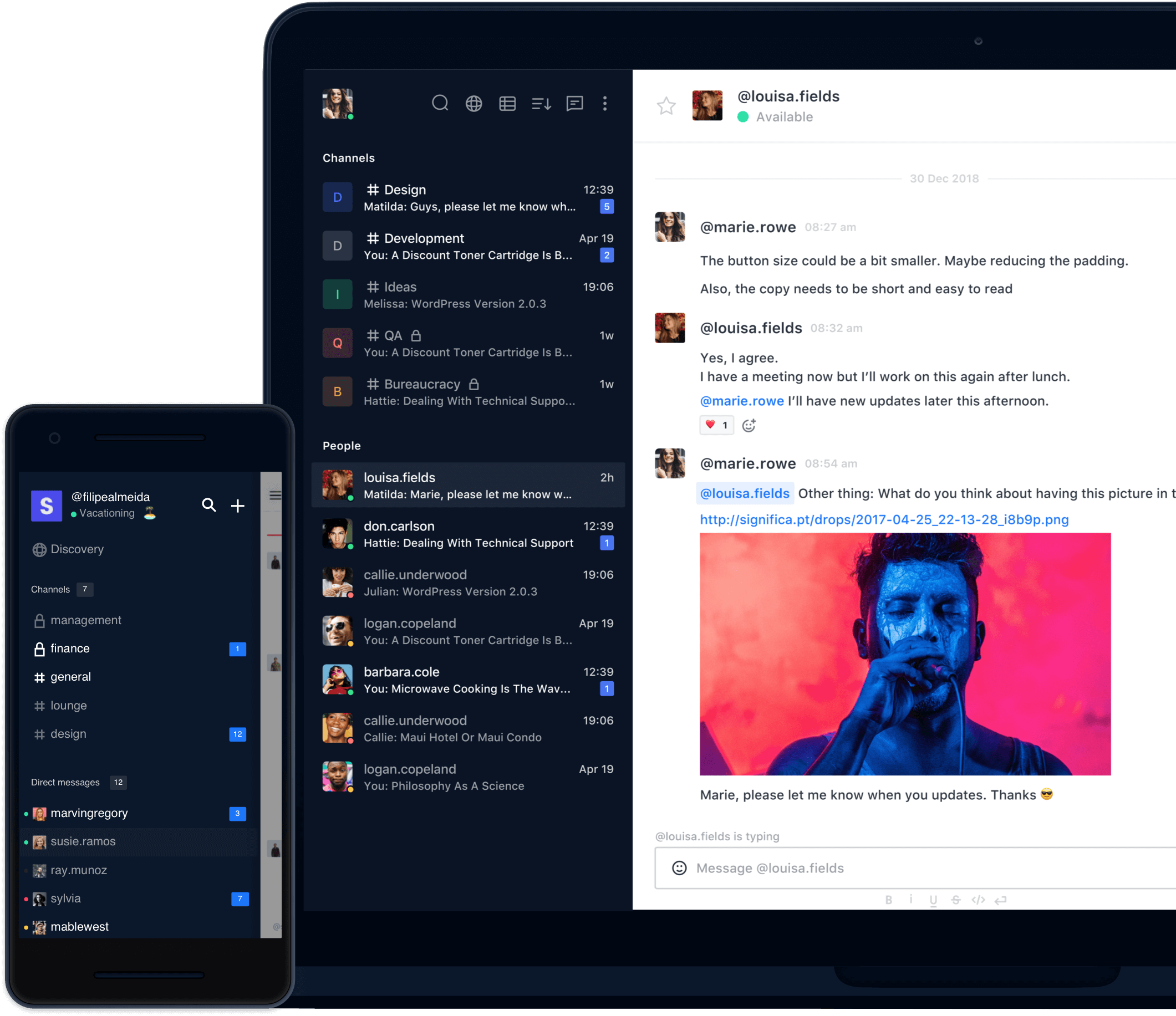
Thank you. But can you give me an idea which folder(s) are necessary for a backup of the chat data? Because of the docker installation we can’t find out, which files we have to backup.
Thank in advance.
You only need to backup the database (MongoDB). Because there is no backup option in the rocket.chat admin settings, you must manually backup the database or set a cron to backup on specified intervals. All chat data is stored in MongoDB. You can find details of how to back up MongoDB here:
https://github.com/RocketChat/Rocket.Chat/issues/758#issuecomment-335554397
https://github.com/RocketChat/Rocket.Chat/issues/758#issuecomment-248075332
Hello I followed all steps but my rocket chat docker restarting.
CONTAINER ID IMAGE COMMAND CREATED STATUS PORTS NAMES
a3c349c776b3 rocketchat/rocket.chat:latest “docker-entrypoint.s…” 22 minutes ago Restarting (1) 6 seconds ago rocketchat_rocketchat_1