ERPNext is a free and open-source integrated Enterprise Resource Planning (ERP) software used by manufacturers, distributors and services companies. It includes modules like accounting, CRM, sales, purchasing, website + e-commerce, point of sale, manufacturing, warehouse, project management, inventory and services. Also, it has domain specific modules like schools, healthcare, agriculture and non-profit.
This installation process works for both Ubuntu 16.04 and 18.04. However, at the time of this writing, Ubuntu 18.04 can only be used for local dev and using yourdomain:8000 but NOT for yourdomain.com (without using port 8000). When trying to install the production version (without port 8000) on Ubuntu 18.04, there seems to be a problem using the bench command (documented below) that is not present in 16.04.
ERPNext recommends that a VPS should have at least 1GB RAM but after I installed this (and multiple apps), RAM usage appeared to be between 1-2GB. Using 1GB RAM Bench could not completely load, so the minimum required should be 2GB RAM.
If using Vagrant for local dev, the Vagrantfile settings are below (you can use whatever port you like for host):
...
config.vm.network "forwarded_port", guest: 8000, host: 8000
...
config.vm.provider "virtualbox" do |vb|
# # Display the VirtualBox GUI when booting the machine
# vb.gui = true
#
# # Customize the amount of memory on the VM:
vb.memory = "2048"
end
...
end
1. Install git
$ sudo apt-get install gitCheck whether git has been installed correctly
$ git --versionYou should then see git version X.Y.Z on your terminal screen.
2. Install Python. Frappé requires Python 2.7 to be installed:
$ sudo apt-get install python-devInstall setuptools and pip (Python's Package Manager):
$ sudo apt-get install python-setuptools
$ sudo apt-get install python-pip3. Install MariaDB 10.3 stable package:
$ sudo apt-get install software-properties-common
$ sudo apt-key adv --recv-keys --keyserver hkp://keyserver.ubuntu.com:80 0xF1656F24C74CD1D8
$ sudo add-apt-repository 'deb [arch=amd64,i386,ppc64el] http://ftp.ubuntu-tw.org/mirror/mariadb/repo/10.3/ubuntu xenial main'
$ sudo apt-get update
$ sudo apt-get install mariadb-server-10.3During this installation you'll be prompted to set the MySQL root password. If you are not prompted for the same, you'll have to initialize the MySQL server setup yourself after the above command completes. You can initialize the MySQL server setup by executing the following command mysql_secure_installation. Remember: only run it if you're not prompted for the password during setup.
Test whether the installation has worked:
$ mysql -u root -p -h localhostYou should be prompted for the mysql root password you have provided during the installation. Get back out of the mysql console by typing \q.
Next you'll need the MySQL database development files:
$ sudo apt-get install libmysqlclient-devYou also need to edit the mariadb configuration:
$ sudo nano /etc/mysql/my.cnfAnd add this to the file (I added this to the bottom of each section):
[mysqld]
character-set-client-handshake = FALSE
character-set-server = utf8mb4
collation-server = utf8mb4_unicode_ci
[mysql]
default-character-set = utf8mb4Ctrl-X, then ‘Y' to save and exit.Then restart the mysql server:
$ sudo service mysql restart4. Install Redis:
$ sudo apt-get install redis-server5. Install Node.js 8.X package:
$ sudo apt-get install curl
$ curl -sL https://deb.nodesource.com/setup_8.x | sudo -E bash -
$ sudo apt-get install -y nodejs6. Install yarn:
$ sudo npm install -g yarn7. Installing Bench:
$ git clone https://github.com/frappe/benchIf you get an permission denied error, do this (see Error 3 below):
$ sudo chown -R $USER:$GROUP ~/.npm
$ sudo chown -R $USER:$GROUP ~/.configThen delete the bench directory and re-install Bench:
$ sudo rm -R bench
$ git clone https://github.com/frappe/benchThen run:
$ pip install -e ./benchCheck whether Bench has been installed correctly (you may wish to log out and log back into your terminal before this step, as this will refresh your environment variable, adding ~/.local/bin to your path if it not already there):
$ bench --version8. Bench Quickstart
To create a new bench, simply use the bench init command as follows:
$ bench init --frappe-branch master frappe-benchwhere frappe-bench is any name you want to call your bench.
Change to your bench directory:
$ cd frappe-bench9. Add a site
new-site is the command to create the new site and site1.local is the name of the site:
$ bench new-site site1.localYou will be asked for the database password that you setup earlier when you installed MariaDB. You will also be asked to set an Administrator password for the site.
10. Add/Fetching apps
The get-app command fetches erpnext from the remote git repository and stores erpnext within your bench:
$ bench get-app --branch master erpnext11. Install apps
To install an app on your new site, use the bench install-app command:
$ bench --site site1.local install-app erpnext12. Start Bench
$ bench startTo login to ERPNext, open your browser and go to [your-external-ip]:8000, or localhost:8000
The default username (where it says email address) is “Administrator” and password is what you set when you created the new site.
Follow the install wizard prompts to setup ERPNext.
After going thru all the steps in the setup wizard, the setup failed.
Setup failed
Could not start up: Error in setupSOLUTION: In the “Select your Domain” section of the wizard, I had to UNCHECK all items except 1 (ex. Services or Non-Profit) for the setup to complete. Then, go to My Settings > Setup > Domain Settings, and select the domain you desire. Make sure to refresh your desktop for the new icons to show.
13. Updating
To manually update the bench, run bench update to update all the apps, run patches, build JS and CSS files and restart supervisor (if configured to).
$ cd frappe-bench
$ bench updateYou can also run the parts of the bench selectively.
only pull changes in the apps:
$ bench update --pullonly run database migrations in the apps:
$ bench update --patchonly build JS and CSS files for the bench:
$ bench update --buildonly update the bench utility (this project):
$ bench update --benchonly update dependencies (python packages) for the apps installed:
$ bench update --requirements14. Setup Production
https://github.com/frappe/bench/wiki/Stopping-Production-and-starting-Development
To run ERPNext on yourdomain.com instead of yourdomain.com:8000 run the code below. Make sure you do not have the bench running and that you are in the frappe-bench directory. Substitute USER for your ubuntu username. Note that this code only worked for me on Ubuntu 16.04 and NOT 18.04. At the time of this writing, Ubuntu 18.04 can be used for local dev and using yourdomain:8000 but NOT for yourdomain.com (without using port 8000)
~/frappe-bench$ sudo bench setup production USERThat's it. You can now go to yourdomain.com and you will see the default website homepage. Go to the top right corner of the website to login or (if you are already logged in) select Switch to Desk located underneath your username.
15. Using Let's Encrypt to setup HTTPS
The only thing left would be to install an SSL certificate (ex. LetsEncrypt) so that you are accessing ERPNext with https instead of http.
https://frappe.io/docs/user/en/bench/guides/lets-encrypt-ssl-setup.html
Setup DNS Multitenant:
$ bench config dns_multitenant onThen run (where site1.local is the name of the site name you created in the “Add a Site” section above):
$ sudo -H bench setup lets-encrypt site1.localRespond to the prompts. This will also add an entry to the crontab of the user that will attempt to renew the certificate every month.
To renew certificates manually you can use:
$ sudo bench renew-lets-encrypt16. Stopping Production and starting Development
$ cd frappe-bench
$ bench switch-to-develop
$ sudo rm config/supervisor.conf
$ sudo rm config/nginx.confRemove restart_supervisor_on_update from sites/common_site_config.json if it exists:
$ sudo nano sites/common_site_config.jsonThen:
$ sudo service nginx stop
$ sudo service supervisor stop
$ bench setup procfile
$ bench startERRORS & SOLUTIONS
Error 1: ERPNext vagrant box error:
...
mount: unknown filesystem type 'vboxsf'
...https://github.com/hashicorp/vagrant/issues/6769#issuecomment-252151694
You can also install the vagrant-vbguest plugin so it adds the VirtualBox Guest Additions for you.
$ vagrant plugin install vagrant-vbguest
$ vagrant destroy && vagrant upEliminated the error message. But the ERPNext vagrant box still would not work…
Error 2: ubuntu/bionic64 vagrant box (Ubuntu 18.04)
...
GuestAdditions seems to be installed (6.0.6) correctly, but not running.
...https://github.com/dotless-de/vagrant-vbguest/issues/333#issuecomment-487105544
1. Navigate to problematic vagrant directory and uninstall vbguest:
$ vagrant plugin uninstall vagrant-vbguest2. Add the following code to the respective Vagrantfile (credit to @alvaro-canepa). I added this to the bottom of Vagrantfile, just before the last end command.
if Vagrant.has_plugin?("vagrant-vbguest")
config.vbguest.auto_update = false
end3. Run the following:
$ vagrant halt
$ vagrant upEliminated the error message.
Error 3: Creating a new bench (Ubuntu 18.04)
When installing Bench, I ran this code:
$ bench init --frappe-branch master frappe-benchand got this error:
...
An unexpected error occurred: "EACCES: permission denied, scandir '/home/vagrant/.config/yarn/link'".
...Run the following command:
$ sudo chown -R $USER:$GROUP ~/.npm
$ sudo chown -R $USER:$GROUP ~/.configThis worked and the Bench install completed with no more errors.
Error 4: Adding apps (Ubuntu 18.04)
Ran this code (1):
$ bench get-app erpnext https://github.com/frappe/erpnextand got this error:
Error: File to import not found or unreadable: frappe/public/scss/variables.
...
UNRESOLVED_IMPORT : 'vue-router/dist/vue-router.js' is imported by ../erpnext/erpnext/public/js/education/lms/lms.js, but could not be resolved – treating it as an external dependency
Cannot find some dependencies. You may have to run "bench setup requirements" to install them.
MISSING_GLOBAL_NAME : No name was provided for external module 'vue-router/dist/vue-router.js' in output.globals – guessing 'VueRouter'Ran the command:
$ bench setup requirementsDID NOT correct the errors.
Ran this code (2):
First, remove the app from the bench:
$ bench remove-app erpnextThen run this command:
$ bench get-app --branch master erpnextNo errors.
Error 5: Installing Apps (Ubuntu 18.04)
Ran this code:
$ bench --site site1.local install-app erpnextgot these errors:
Installing erpnext...
Traceback (most recent call last):
File "/usr/lib/python2.7/runpy.py", line 174, in _run_module_as_main
"__main__", fname, loader, pkg_name)
File "/usr/lib/python2.7/runpy.py", line 72, in _run_code
exec code in run_globals
File "/home/vagrant/frappe-bench5/apps/frappe/frappe/utils/bench_helper.py", line 97, in <module>
main()
File "/home/vagrant/frappe-bench5/apps/frappe/frappe/utils/bench_helper.py", line 18, in main
click.Group(commands=commands)(prog_name='bench')
File "/home/vagrant/frappe-bench5/env/local/lib/python2.7/site-packages/click/core.py", line 764, in __call__
return self.main(*args, **kwargs)
File "/home/vagrant/frappe-bench5/env/local/lib/python2.7/site-packages/click/core.py", line 717, in main
rv = self.invoke(ctx)
File "/home/vagrant/frappe-bench5/env/local/lib/python2.7/site-packages/click/core.py", line 1137, in invoke
return _process_result(sub_ctx.command.invoke(sub_ctx))
File "/home/vagrant/frappe-bench5/env/local/lib/python2.7/site-packages/click/core.py", line 1137, in invoke
return _process_result(sub_ctx.command.invoke(sub_ctx))
File "/home/vagrant/frappe-bench5/env/local/lib/python2.7/site-packages/click/core.py", line 956, in invoke
return ctx.invoke(self.callback, **ctx.params)
File "/home/vagrant/frappe-bench5/env/local/lib/python2.7/site-packages/click/core.py", line 555, in invoke
return callback(*args, **kwargs)
File "/home/vagrant/frappe-bench5/env/local/lib/python2.7/site-packages/click/decorators.py", line 17, in new_func
return f(get_current_context(), *args, **kwargs)
File "/home/vagrant/frappe-bench5/apps/frappe/frappe/commands/__init__.py", line 25, in _func
ret = f(frappe._dict(ctx.obj), *args, **kwargs)
File "/home/vagrant/frappe-bench5/apps/frappe/frappe/commands/site.py", line 168, in install_app
_install_app(app, verbose=context.verbose)
File "/home/vagrant/frappe-bench5/apps/frappe/frappe/installer.py", line 143, in install_app
add_module_defs(name)
File "/home/vagrant/frappe-bench5/apps/frappe/frappe/installer.py", line 342, in add_module_defs
d.save(ignore_permissions=True)
File "/home/vagrant/frappe-bench5/apps/frappe/frappe/model/document.py", line 260, in save
return self._save(*args, **kwargs)
File "/home/vagrant/frappe-bench5/apps/frappe/frappe/model/document.py", line 283, in _save
self.insert()
File "/home/vagrant/frappe-bench5/apps/frappe/frappe/model/document.py", line 237, in insert
raise e
frappe.exceptions.DuplicateEntryError: (u'Module Def', u'Accounts', IntegrityError(1062, u"Duplicate entry 'Accounts' for key 'PRIMARY'"))bench uninstall-app erpnextThen reinstalled erpnext:
$ bench --site site1.local install-app erpnextREFERENCES
https://erpnext.org/
https://erpnext.com/
https://github.com/frappe/erpnext
https://github.com/frappe/frappe/wiki/The-Hitchhiker%27s-Guide-to-Installing-Frapp%C3%A9-on-Linux
https://github.com/frappe/bench
https://frappe.io/docs/user/en/bench/guides/setup-production.html
https://github.com/frappe/bench/wiki/Stopping-Production-and-starting-Development
https://frappe.io/docs/user/en/bench/guides/lets-encrypt-ssl-setup.html
https://frappe.io/docs/user/en/bench/guides/setup-multitenancy
https://frappe.io/docs/user/en/bench/guides/adding-custom-domains.html
also for ubuntu 18.04, see:
https://www.rosehosting.com/blog/how-to-install-erpnext-on-ubuntu-18-04/
Hosting
This web app has been tested on DigitalOcean. This app can also be installed using other hosts such as Amazon AWS, Google Cloud, Microsoft Azure, Vultr and others.
Installation & Maintenance
If you would like to get this app installed, maintained or need training, Contact Me to get current rates.
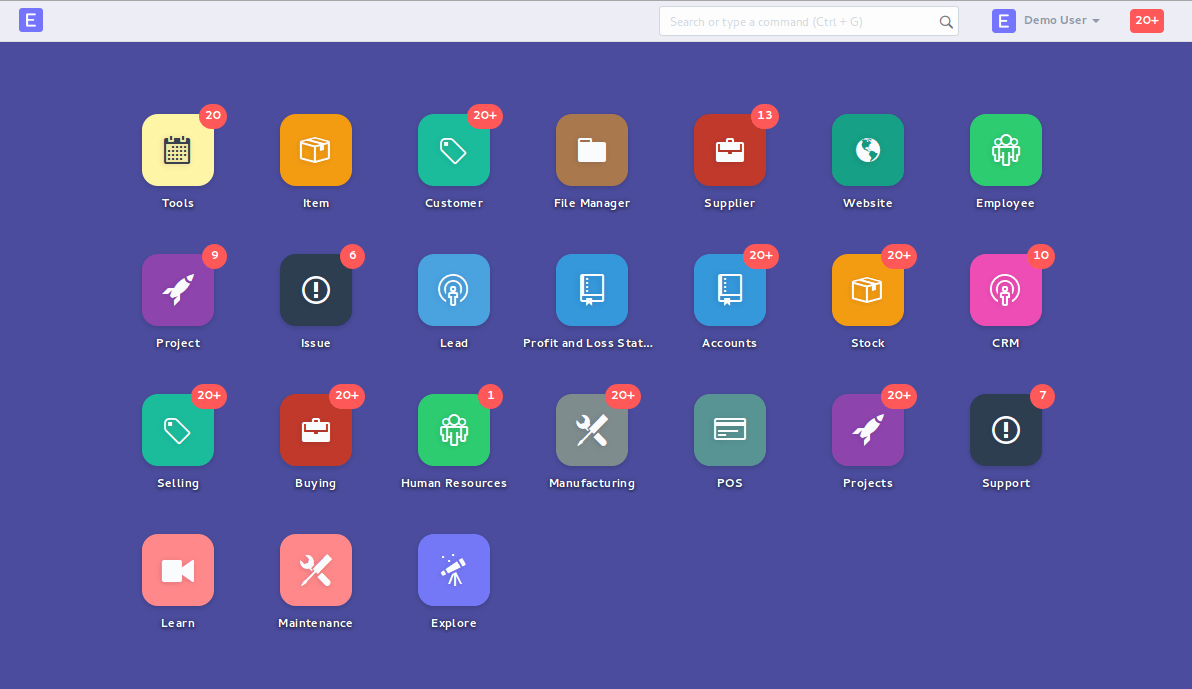
bench –version
I get error
WARN: You should not run this command as root
An error occurred while installing erpnext:
(‘Module Def’, ‘Accounts’, IntegrityError(1062, “Duplicate entry ‘Accounts’ for key ‘PRIMARY'”))
i getting still this error by doing
bench uninstall-app erpnex
and
$ bench –site site1.local install-app erpnext.
i have tried many solutions but in vain…. plz help